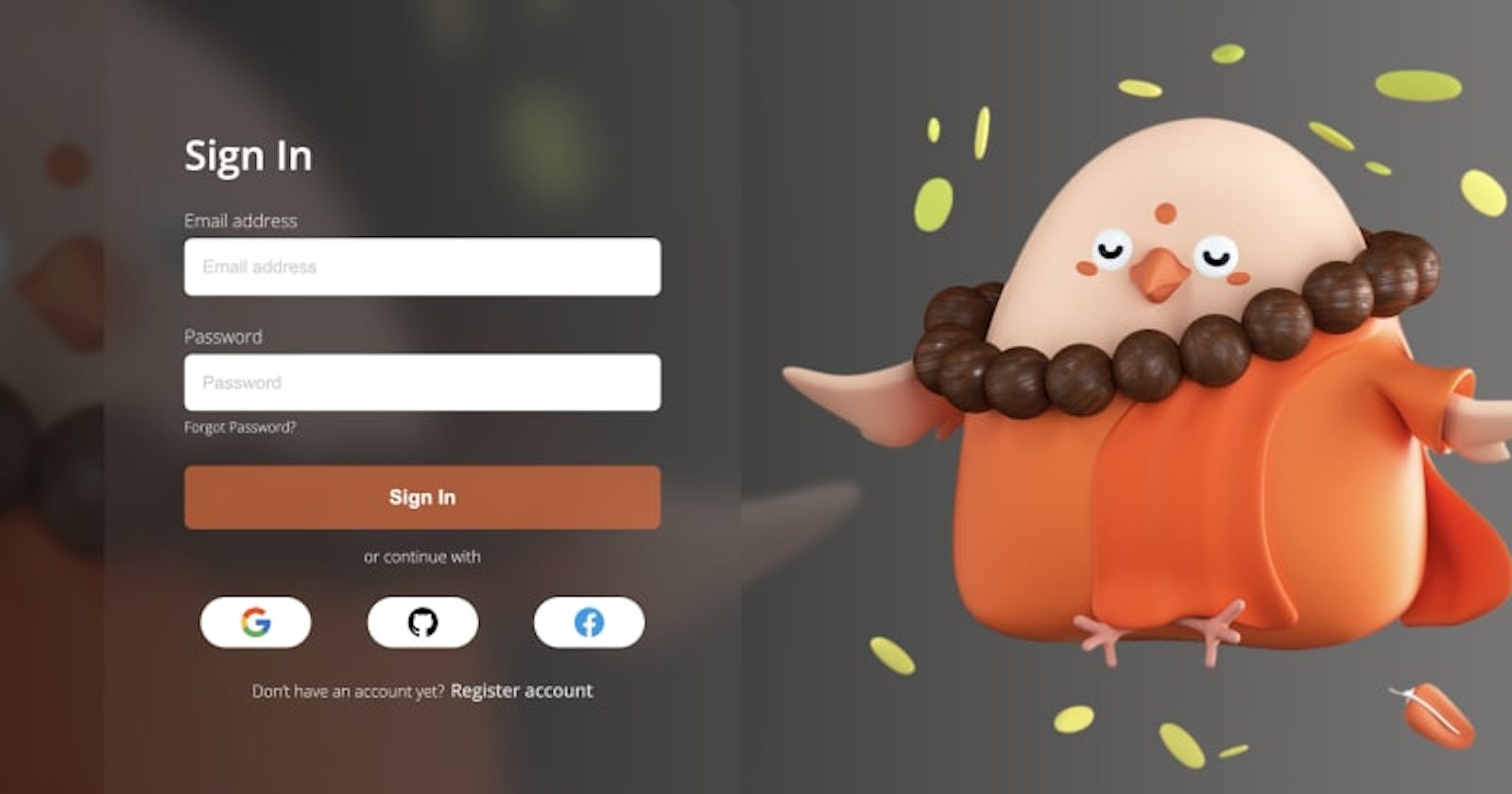Live video example
Introduction
Creating a transparent login page involves combining HTML, CSS to achieve the desired effect. Below is a simple example using HTML and CSS to create a transparent login page. Keep in mind that this example assumes a basic understanding of web development. HTML
<!DOCTYPE html>
<html lang="en">
<head>
<meta charset="UTF-8">
<meta name="viewport" content="width=device-width, initial-scale=1.0">
<title>Transparent login page</title>
<style type="text/css">
@import url('https://fonts.googleapis.com/css2?family=Montserrat:wght@400;500&family=Open+Sans:wght@300;500;600&display=swap');
*, *::after, *::before{
box-sizing: border-box;
}
body {
margin: 0;
background: linear-gradient(90deg, #0D0D0D 0%, #8A8887 100%);
font-family: 'Montserrat', sans-serif;
font-family: 'Open Sans', sans-serif;
}
main {
display: flex;
align-items: center;
justify-content: center;
height: 100vh;
gap: 2rem;
max-width: 1200px;
margin: auto;
}
main::before {
content: "";
background: url("./assets/bg-transparent.png");
position: absolute;
top: 0;
bottom: 0;
left: 0;
background-size: contain;
width: 100%;
height: 100%;
background-repeat: no-repeat;
z-index: -1;
}
form {
background: rgba(99, 95, 95, 0.16);
backdrop-filter: blur(15px);
padding: 5rem 4rem;
border-radius: 1rem;
min-width: 380px;
filter: drop-shadow(0px 4px 70px rgba(0, 0, 0, 0.10));
}
label {
font-size: 0.9rem;
color: #d4d2d2;
margin-bottom: 5px;
display: block;
font-weight: 300;
}
h1 {
color: white;
}
input {
width: 100%;
padding: 0.9rem;
border-radius: 0.4rem;
border: none;
outline: none;
font-weight: 300;
font-size: 0.9rem;
color: #333;
background-color: white;
}
.form-group {
margin-bottom: 1.4rem;
}
button {
width: 100%;
padding: 1rem;
border-radius: 0.4rem;
background-color: rgba(233, 101, 47, 0.7);
border: none;
display: block;
font-size: 1rem;
font-weight: 600;
margin: 0;
color: white;
cursor: pointer;
transition: ease 0.2s;
}
button:hover {
background-color: rgba(233, 101, 47, 1);
}
.info-content {
text-align: center;
color: #dddddd;
font-size: 0.8rem;
font-weight: 300;
}
.banner {
width: 100%;
height: auto;
}
.link {
font-size: 0.9rem;
font-weight: 400;
margin-left: 5px;
cursor: pointer;
}
.link:hover {
color: white;
}
.social-icons {
display: flex;
align-items: center;
justify-content: space-evenly;
margin: 1.5rem 0;
gap: 2rem;
}
.social-icons a {
height: auto;
padding: 0.5rem 2rem;
background-color: white;
border-radius: 3rem;
text-align: center;
display: flex;
align-items: center;
justify-content: center;
cursor: pointer;
}
.social-icons a:hover {
background-color: #DDD;
}
.social-icons > a > img {
width: 24px;
height: auto;
}
.forgot-link {
font-size: 0.7rem;
font-weight: 300;
margin-top: 0.3rem;
color: #DDD;
cursor: pointer;
}
.forgot-link:hover {
color: white;
}
.flex-50 {
flex: 50%;
}
::placeholder {
color: #d1cfcf;
font-weight: 300;
font-size: 0.9rem;
}
</style>
</head>
<body>
<main>
<div class="flex-50">
<form>
<h1>Sign In</h1>
<div class="form-group">
<label>Email address</label>
<div>
<input type="text" placeholder="Email address"/>
</div>
</div>
<div class="form-group">
<label>Password</label>
<div>
<input type="text" placeholder="Password"/>
</div>
<a class="forgot-link">Forgot Password?</a>
</div>
<div>
<button type="submit">Sign In</button>
</div>
<div>
<p class="info-content">or continue with</p>
</div>
<div class="social-icons">
<a><img src="./assets/google.svg"/></a>
<a><img src="./assets/github.svg"/></a>
<a><img src="./assets/facebook.svg"/></a>
</div>
<div>
<p class="info-content">Don’t have an account yet?<a class="link">Register account</a></p>
</div>
</form>
</div>
<div>
<img src="./assets/bg-img.png" class="banner" width="400px"/>
</div>
</main>
</body>
</html>
Thanks for reaching the bottom of our blog post! If you've enjoyed our content, take the next step: subscribe to our YouTube channel for exclusive perks.