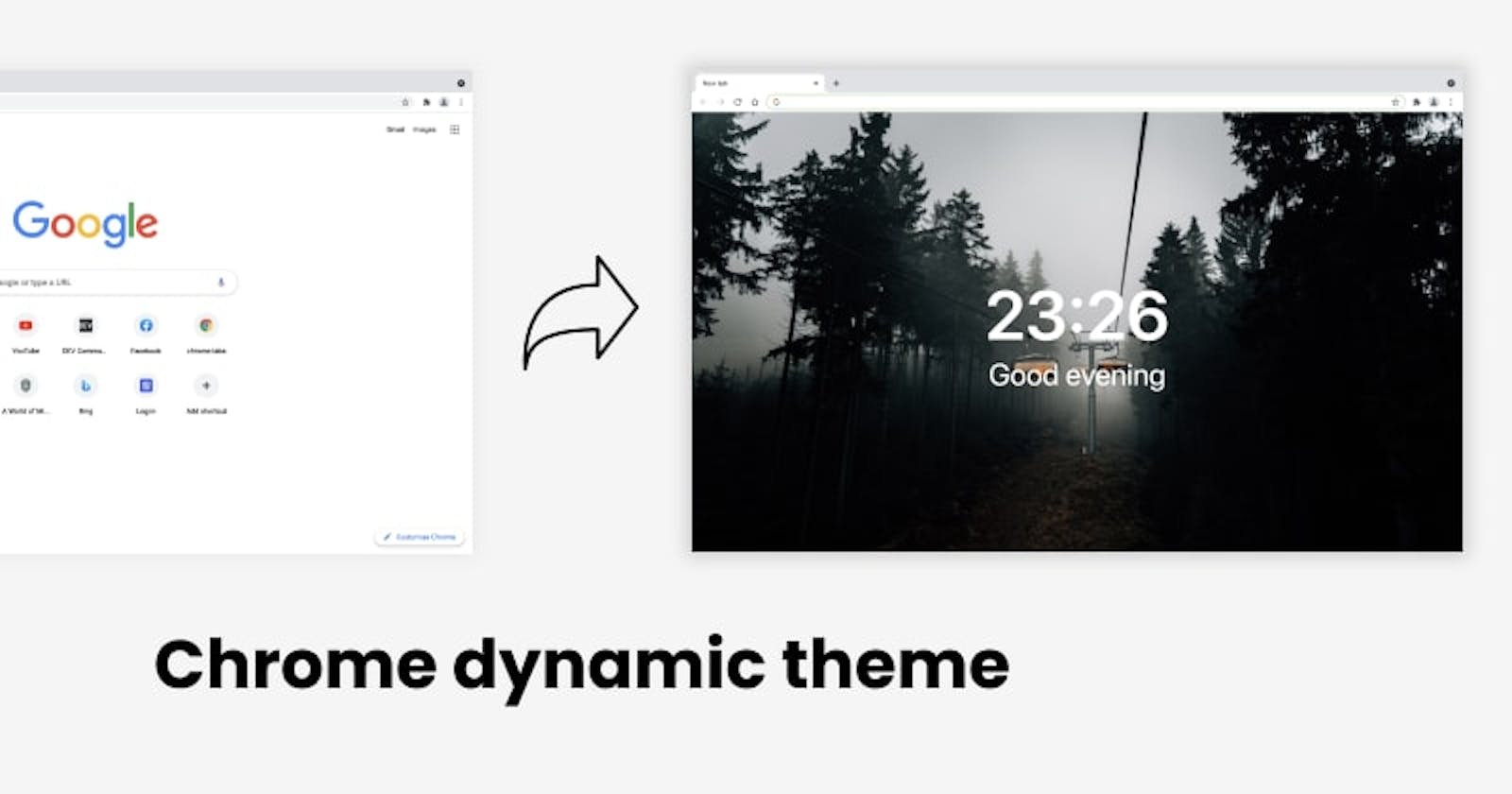##Introduction Most of the web user uses the chrome web browser for searching things on the internet. so, here I share the dynamic wallpaper using chrome browser. but, the same concept we able to do in other browsers also, like firefox, safari...etc.,
###Dynamic theme on chrome browser
In chrome browser, the new tab screen will be the home screen. whenever we open it. it will show first. so, in this article, I will share how to replace the new tab screen and add our own features.
###How to replace the chrome new tab screen? Answer: Chrome extension
###Let's start the development. 1.build a screen using front-end lightweight library. I personally choose the Vue app for example. if you things any other light-weighted app. you will use it.
# In your system not installed vue-cli. the below command to use and install it.
$ yarn global add @vue/cli
$ vue create hello-world #I chose vue 3
2.create a manifest.json and add the below lines. Then, put the file into the public folder inside the Vue app.
{
"name": "<App name>",
"description": "<App description>",
"version": "1.0",
"manifest_version": 3,
"permissions": ["tabs"],
"chrome_url_overrides": {
"newtab": "index.html" ##Mention the file name. which is need to show in the new tab.
},
"background": {
"service_worker": "background.js"
},
"action": {
"default_icon": {
"16": "/images/cool16.png",
"32": "/images/cool32.png",
"48": "/images/cool48.png",
"128": "/images/cool128.png"
}
},
"icons": {
"16": "/images/cool16.png",
"32": "/images/cool32.png",
"48": "/images/cool48.png",
"128": "/images/cool128.png"
}
}
3.Replace the below code in App.vue file.
<template>
<div class="date-time-wrapper">
<h1 class="time">{{time}}</h1>
<h3 class="greet">{{greeting}}</h3>
</div>
</template>
<script>
export default {
name: 'App',
setup() {
const dateObject = new Date();
const hour = dateObject.getHours();
let greet = "Good";
if(hour <= 11) {
greet += " morning";
}else if(hour <= 18) {
greet += " afternoon";
}else {
greet += " evening";
}
return {
greeting: greet,
time: `${hour +":"+dateObject.getMinutes()}`
}
}
}
</script>
<style>
* {
margin: 0;
padding: 0;
box-sizing: border-box;
}
.date-time-wrapper {
text-align: center;
margin: auto;
display: block;
position: absolute;
top: 50%;
left: 50%;
transform: translate(-50%, -50%);
color: white;
}
.time {
font-size: 8rem;
font-weight: 600;
margin-bottom: 4px;
}
.greet {
font-size: 3.5rem;
font-weight: 400;
}
body {
font-family: -apple-system,BlinkMacSystemFont,"Segoe UI",Roboto,Oxygen-Sans,Ubuntu,Cantarell,"Helvetica Neue",sans-serif;
// This background will bring new dynamic wallper everytime its provided by unsplash
background-image: url(https://source.unsplash.com/random);
background-size: cover;
background-color: auto;
}
</style>
4.Once done all steps. Go to the app home directory and run the below command.
$ yarn serve
visit the serving URL like http://localhost:8080. we able to see the below screen.
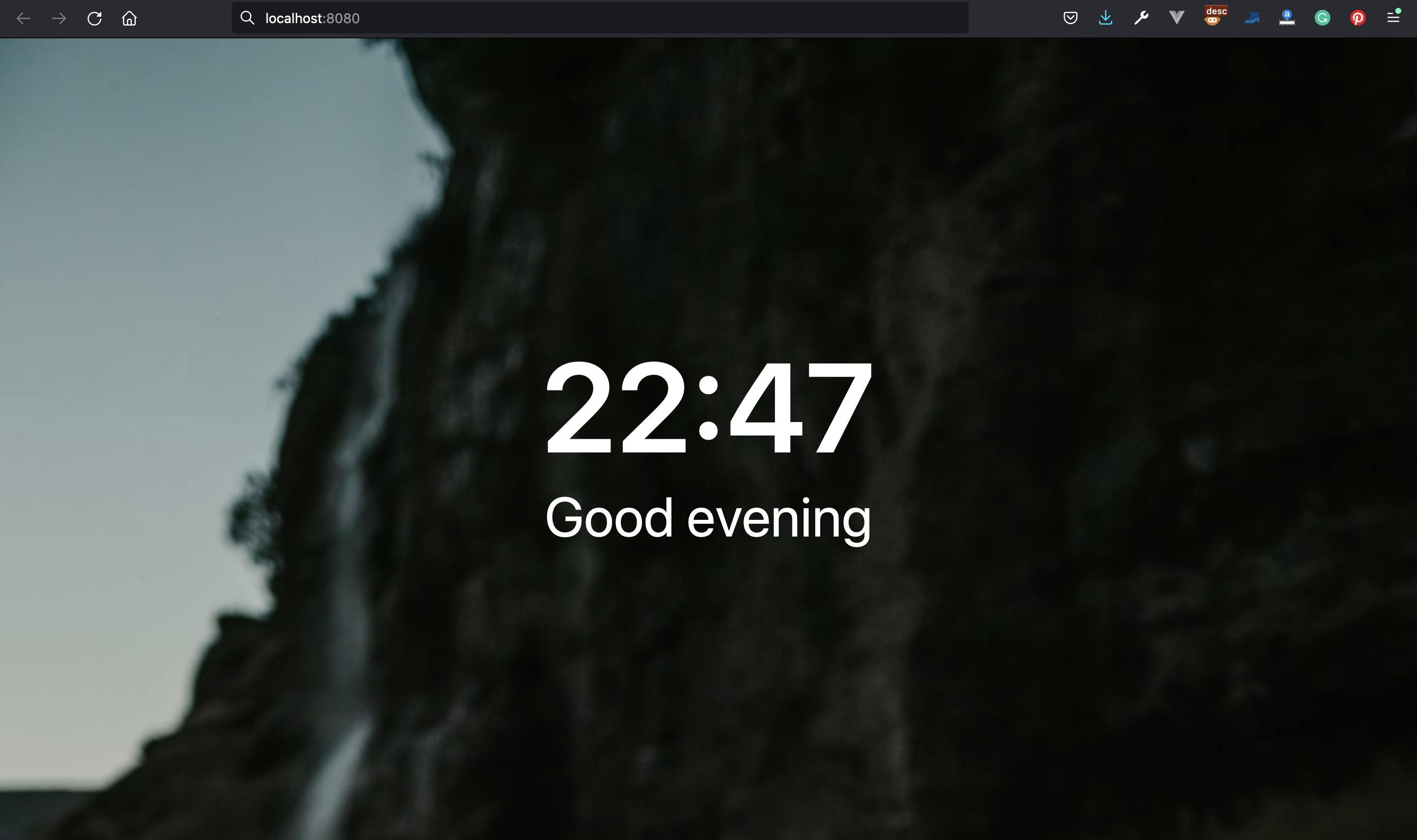
That's it we build the dynamic wallpaper screen using the Vue app.
Next chapter I will share how to test in chrome browser in local and publish the chrome extension and list it in the marketplace app.
Thanks for reading this post.🍻